Interface Traffic Monitoring
In microservice architecture, fault location has always been a troublesome task. Although Istio’s data collection can monitor abnormal status between services and effectively reduce the cost of finding faults, technicians still need to use logs and other means to accurately locate them.
In order to further accelerate the accuracy of fault location, SolarMesh provides interface-level traffic monitoring based on Istio’s data collection. When abnormal traffic occurs, SolarMesh can directly locate the interface information, helping technicians to locate the root cause of the fault faster and more accurately.
Try it
Prerequisites
- Elasticsearch needs to exist in the cluster as a data implementation.
⚠ If Elasticsearch does not exist in the cluster, you can refer to the ES official helm library for installation https://github.com/elastic/helm-charts
Enable function
SolarMesh will collect interface data and push it to the designated Elasticsearch for storage. Please refer to the following command to configure the access address of Elasticsearch.
$ kubectl edit cm -n service-mesh grpc-logging
apiVersion: v1
data:
application.yaml: |-
ds_driver: Elastic
url: http://elasticsearch.service-mesh:9200 # Configure the ES access address
username: elasticsearch # Username, leave it blank if ES does not require username and password for access.
passworld: elasticsearch # Password, leave it blank if ES does not require username and password for access.
kind: ConfigMap
metadata:
annotations:
kubectl.kubernetes.io/last-applied-configuration: |
{"apiVersion":"v1","data":{"application.yaml":"ds_driver: Elastic\nurl: http://elasticsearch:9200"},"kind":"ConfigMap","metadata":{ "annotations":{},"labels":{"app":"grpc-logging","helm.sh/chart":"solar-1.10.2"},"name":"grpc-logging"," namespace":"service-mesh"}}
creationTimestamp: "2022-01-24T04:58:38Z"
labels:
app: grpc-logging
helm.sh/chart: solar-1.10.2
managedFields:
- apiVersion: v1
fieldsType: FieldsV1
fieldsV1:
f:data:
.: {}
f:application.yaml: {}
f:metadata:
f:annotations:
.: {}
f:kubectl.kubernetes.io/last-applied-configuration: {}
f:labels:
.: {}
f:app: {}
f:helm.sh/chart: {}
manager: solar-operator
operation: Update
time: "2022-01-24T04:58:38Z"
name: grpc-logging
namespace: service-mesh
resourceVersion: "34996566"
selfLink: /api/v1/namespaces/service-mesh/configmaps/grpc-logging
uid: 130c0dab-ccc6-4b26-bc3f-6e7707c1943a
Restart the network-agent component
kubectl rollout restart deploy/networking-agent -n service-mesh
Page display
After the collected data is correctly pushed to Elasticsearch, the service interface information can be displayed on the SolarMesh page.
Visit the Services page to find the corresponding service.
Go to the service details page and click Interface Traffic. The page will collect all interface traffic of the current application for combined display. On the page, you can get the average response time of the current interface, RPS, and the response error ratio within this period of time.
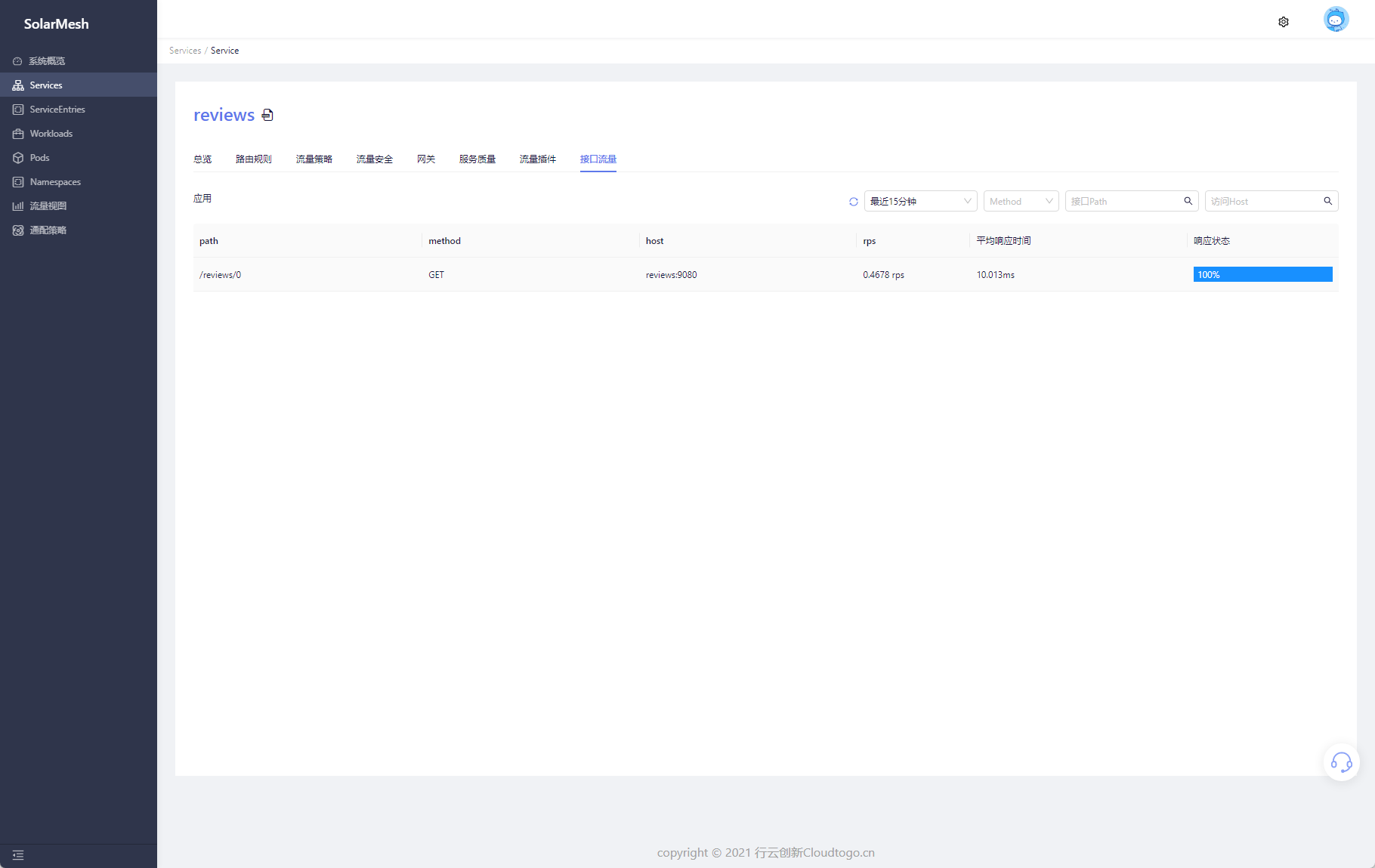
Click on an interface under a certain path, and the page will display all access status of the current interface during this period, including each response time, response code, and which version of the request was returned.
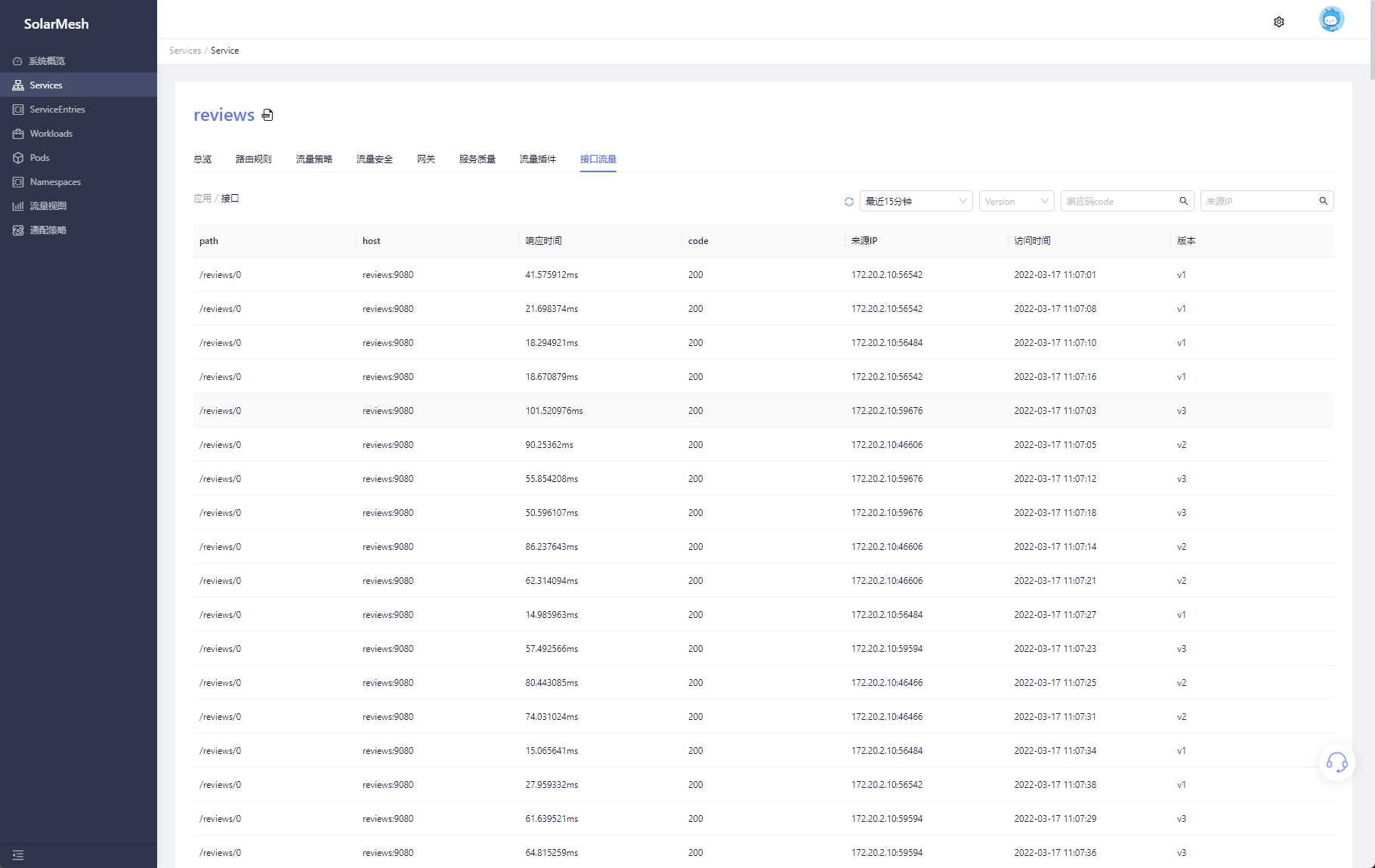
Feedback
Was this page helpful?
Glad to hear it! Please tell us how we can improve.
Sorry to hear that. Please tell us how we can improve.